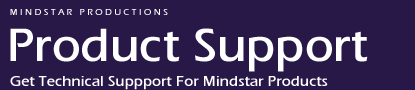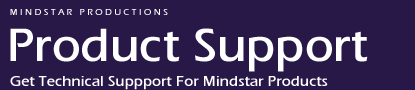| Software
Registration Instructions |
|
1. |
Install
the Cinergy software
You must install the Cinergy software before
you can begin the registration process. Insert the
CD-ROM, or if you downloaded the software from the web, run
CinergySetup.exe. You must complete the
installation before moving on to the next steps. During the installation, you
may be asked to reboot your computer. Be sure to do that
before proceeding with any more steps. If you did not
receive a Cinergy CD-ROM, or have not yet
downloaded the trial version, get
it here.
|
| 2. |
The
installation will be complete when you click the
"Finish" button in the install program.
If you are asked to reboot, be sure to do so before
continuing. |
| 3. |
After
installation is complete (and you rebooted, if you were prompted
to do so), start Cinergy MPPS
Do this by clicking on
Start > Programs > Cinergy > Cinergy MPPS.
When you
first start Cinergy, it will be running in Trial Mode. The
remainder of these steps will convert it to a
registered copy. |
| 4. |
Locate
your Installation ID and Serial Number(s) >>
See Example.
The Installation ID is found on Cinergy's Registration
screen, and on the Help > About screen. If you made your
purchase online, you will not have a serial number
yet. But, if you purchased a boxed version from
a retail store, be sure to locate the serial
number sheet contained inside your Cinergy software box. |
| 5. |
Send
your Installation ID and Serial Number to Mindstar Technical
Support
The Installation ID can by highlighted, and cut & pasted
into an email, or into MSN Instant Messenger. The
Installation ID is required, but the serial
number is only required if you purchased a boxed version from
a retail store.
Email can be sent to [email protected]
MSN Instant Messages can be sent to MSN screen name: [email protected] |
| 6. |
Check for reply from Mindstar Technical Support
A serial number and license key number for each registered
module will be emailed to you within 24 hours, after Technical Support
confirms the validity of the Installation ID and Serial Number
you sent. |
| 7. |
Enter
your Serial Numbers and License Keys into Cinergy >>
See Example.
Launch the Cinergy software. If the "Trial Time
Remaining" screen appears, click on the button labeled
"Register". If the "Trial Time
Remaining" screen did not appear, just click on Special
> Register Cinergy Modules in the Cinergy main menubar.
Enter the codes you were sent into the appropriate locations,
then click "Register" |